Mitel MiVoice Office 400/415/430/470 - IP connection
These instructions help you configure your Mitel MiVoice 400/415/430/470 phone system to work with TIM Plus. Contact your system maintainer if you are not familiar with the configuration of your PBX.
Support files
Ensure the following support files exist in the /config/ folder of the TIM Plus application:
Aastra PC5.TDS
Aastra PC5.TDT
Contents
Configure the SMDR output
You may need to purchase a license to enable SMDR on this PBX. Please speak to your system maintainer if you are unsure.
::info Note that theMitel MiVoice 400/415/430/470 can output SMDR information in multiple formats. You should always select thePC5format for use with TIM Plus. :::
Below are some screenshots to demonstrate how the Mitel MiVoice 400/415/430/470 should be configured:
Setting the SMDR format to PC5
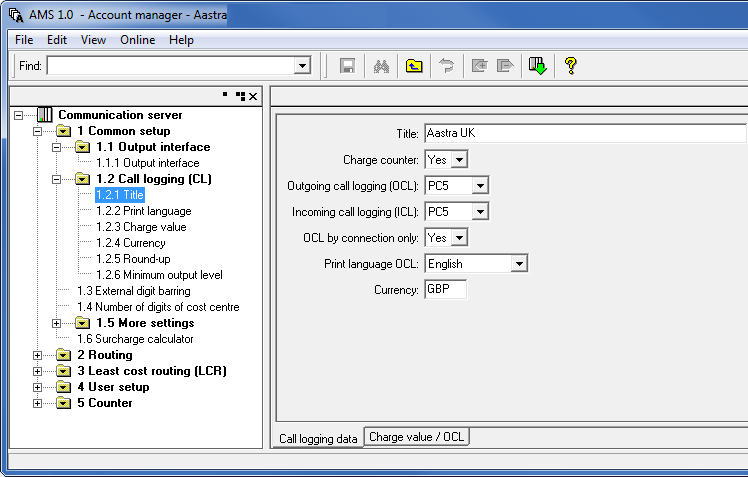
Setting the SMDR format to TCP/IP
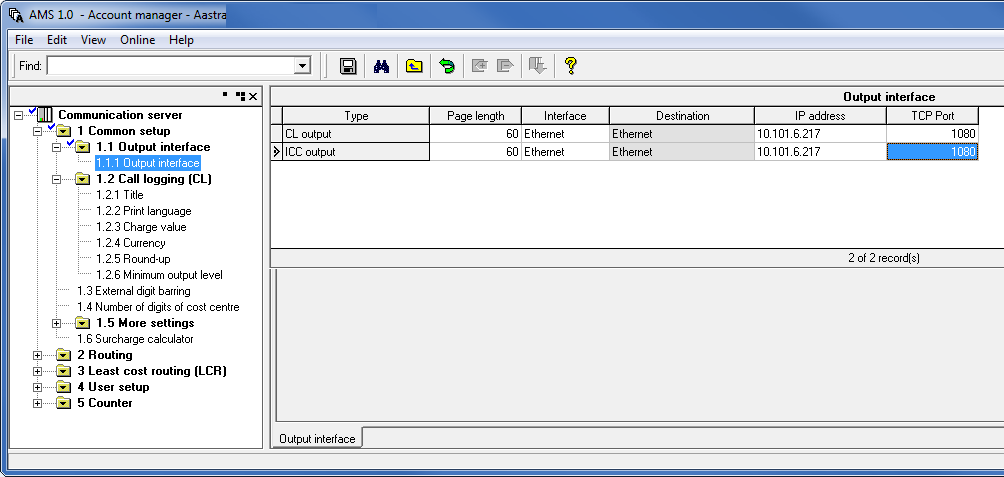
OIP Server and TIM Plus
The OIP Server has a very basic call logging module. If you intend to install TIM Plus alongside the OIP Server, you need to uninstall the call logging module from the OIP Server suite, otherwise, when configuring your Mitel MiVoice Office to output the data to the PC running TIM Plus, the OIP Server will overwrite some required settings.
Configure TIM Plus
Follow the steps below to configure TIM Plus to connect to your Mitel MiVoice 400/415/430/470:
- Click on the
Directorytab. - If you don't have a site set up, press
Addand selectPBXfrom the drop-down menu. In the dialogue window, name your site and then selectAdd. - Locate the site object you want to configure in the Directory, click on it and select
Properties.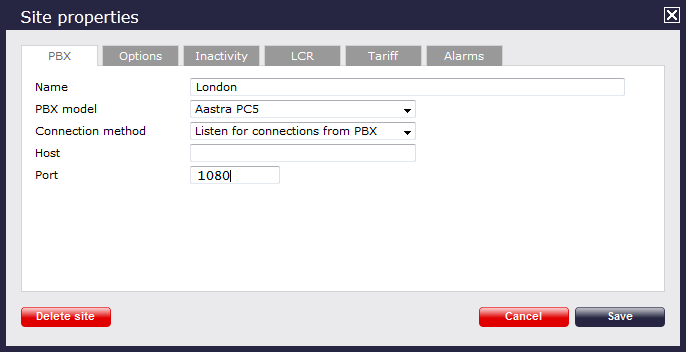
- In the Site Properties window, select Aastra PC5 from the PBX model drop-down list.
- In the Connection method field, select Listen for connections from PBX from the drop-down list.
- Leave the Host field blank.
- In the Port field, enter 1080, the default port number for your Aastra Intelligate phone system.
- Click on the
Optionstab and tick the Keep a local backup of any data tickbox, as shown below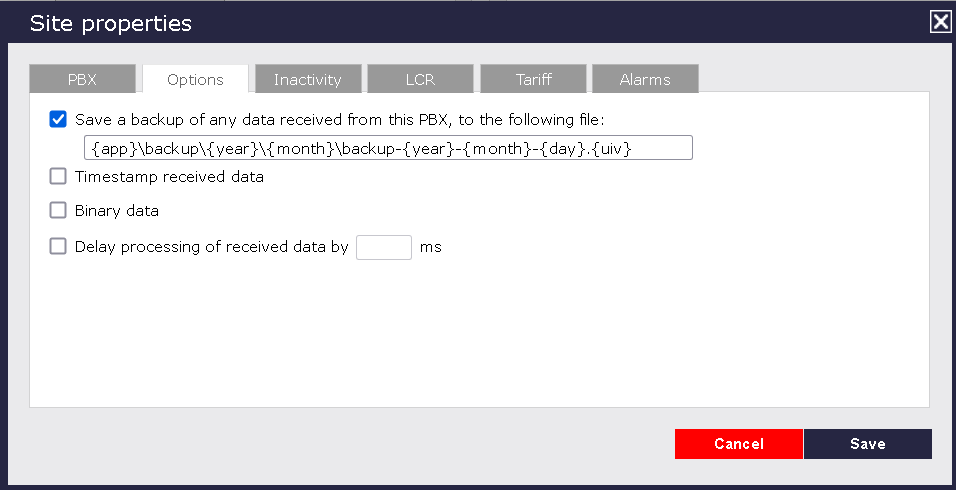
- Click on the
Savebutton to apply the settings.